The operating system is being offered as a 2.6 gigabyte ISO file, which means it will look like a CD or DVD install disc to most modern operating systems. The operating system can be directly installed from the ISO file and requires about 10 gigabytes of disc space.
I installed mine inside a Virtual Machine — a piece of software that allows it to run inside a window as an application on my laptop — but it’s possible to also run it as the main operating system on a computer.
The installation process is relatively easy. I have most of the main screens below and those that aren’t shown can be clicked through.
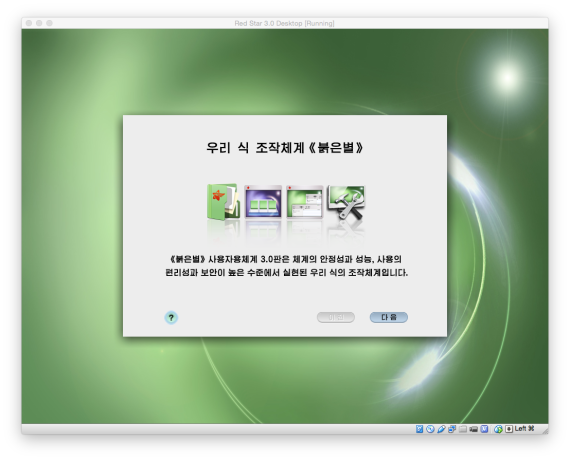
Next, choose the installation location. On my machine, I created a virtual 15GB hard disk. You’ll have to click ont he disk icon to select it before proceeding.
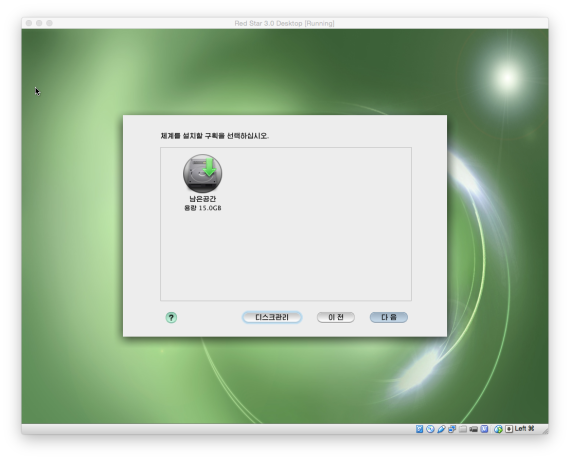
The next screen needs to be filled in to continue. It’s asking for your name, a user name, a password, a repeat of the password and a password hint.
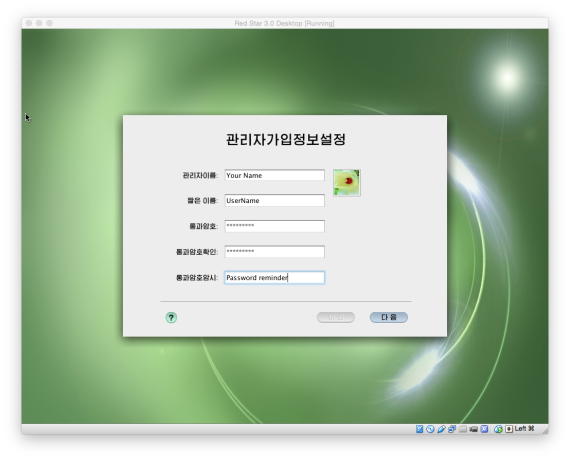
The next screen is the network settings. The drop down menu can be clicked and the DHCP settings chosen, which should automatically set up your connection. Only choose the manual settings if you have certain network settings that need to be used.
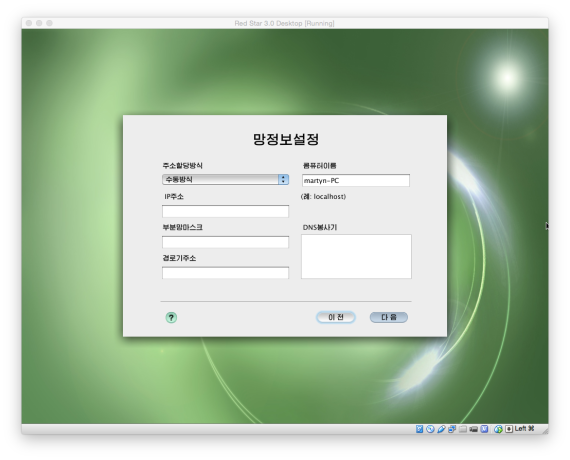
Next is your time zone. I left the default, Pyongyang. You can click in the drop-down menu or in the map and choose a different city. There are a wide number to choose from, including major U.S. cities but not Seoul, South Korea.
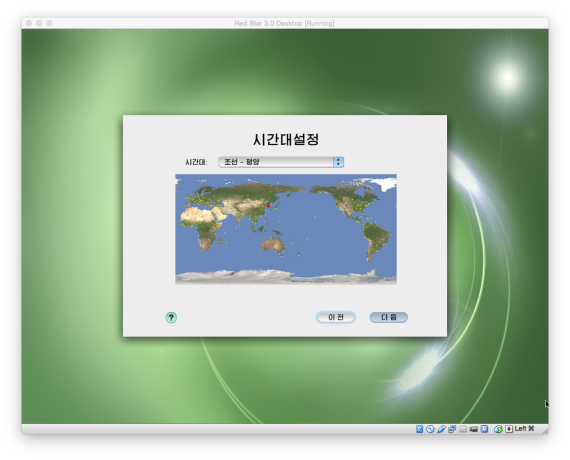
Then set the date and time.
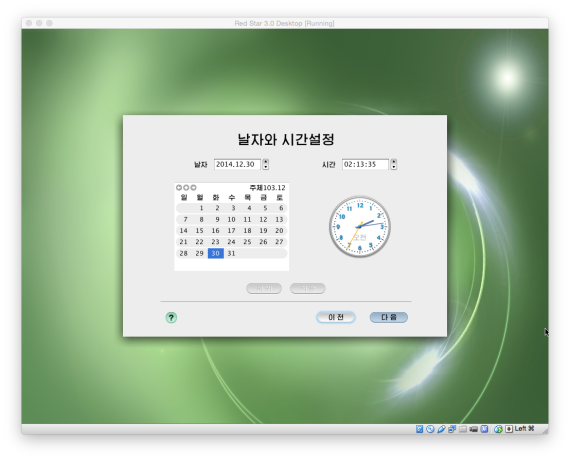
Ready to install? Press the right button to commence the process.
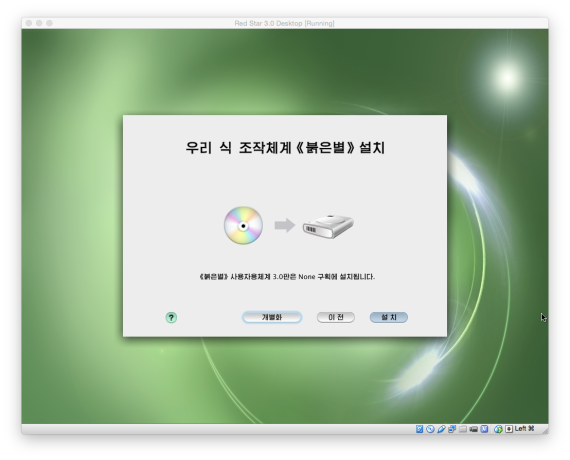
This is what you see while the system is installing. On my computer, it took about 15 minutes to complete. Your time will vary based on the machine you have and how you are installing it.
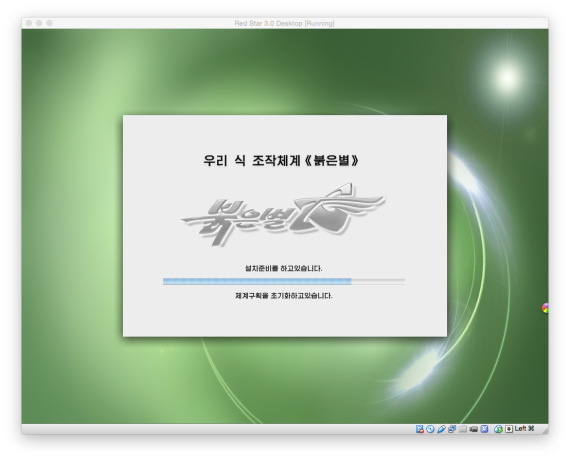
One final screen:
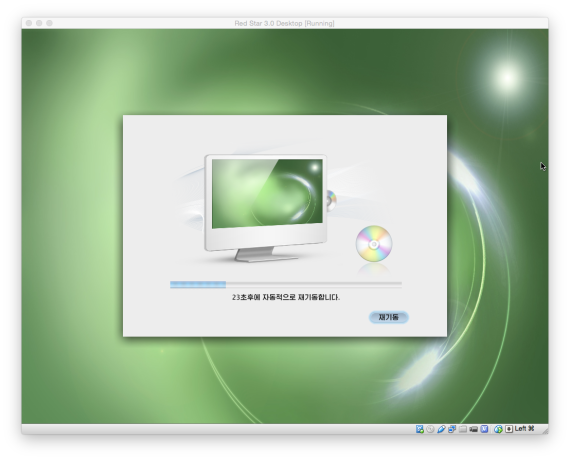
And now the computer will reboot and begin with this screen:
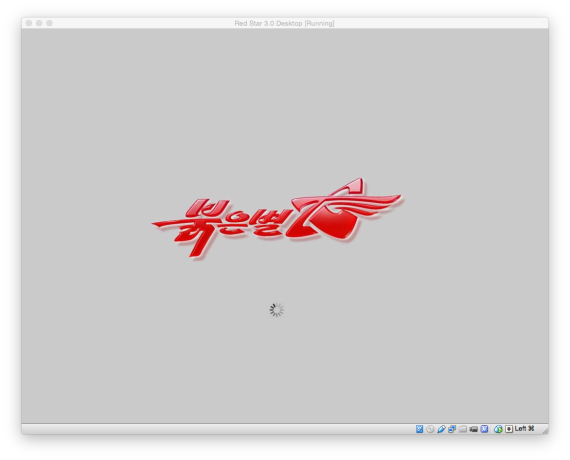
You type in the password set during installation:
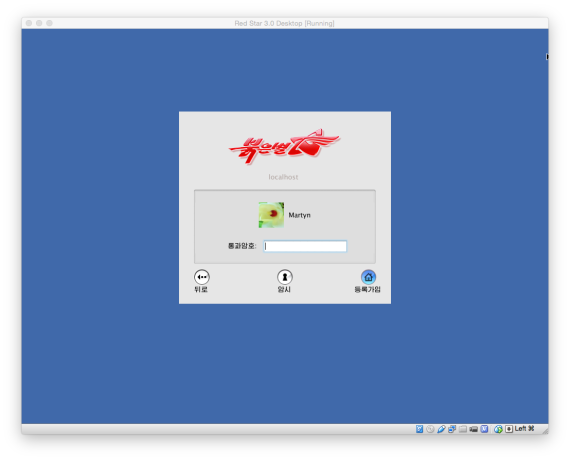
And you’re in:
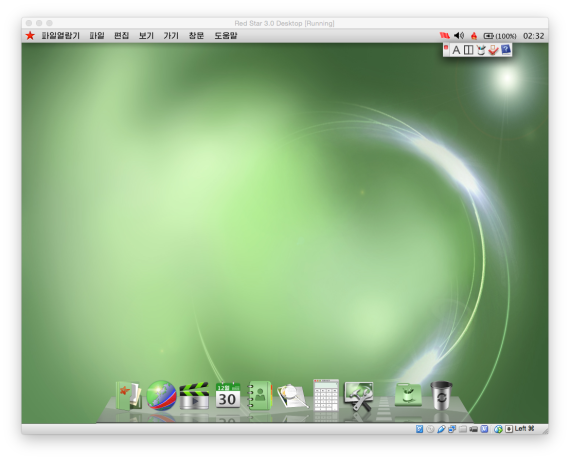




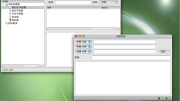

I’m surprised they don’t also display the Juche year
I suspect there’s no Seoul timezone because under the hood, that *is* the default timezone – and they’ve simply changed it to read Pyongyang in the translation. The timezone values in the OS (even across OSes!) are standardised for various cities, as in many cases they need to carry DST dates etc. Adding a custom one is probably messy but removing a standard one sounds like asking to break things.
I think the Red Star developers would keep Seoul AND a custom timezone for Pyongyang if they could – easy way to label Seoul as part of their own country…
Install an operating system developed in North Korea? What could possible go wrong..?
I installed an older version of Red Star in a virtual machine a while back, and absolutely nothing has happe…PRAISE THE GLORIOUS LEADER OF NORTH KOREA
Sound interesting but proves to be a mac surface copy…
But at least they got a backdoor feature.
I’ve seen some screenshots on FB showing Red Star in English. Are there translation files available somewhere?
Please stop calling it an operation system, cuz its not. Its a stolen kernel, a builtin window manager and a packet manager. Anyway il try this for fun
Is it posible to run it in english?
This should be interesting. I wanna do this for fun.
I don’t think there is an English version in Korean. But since it’s based off of Linux, and if you got the know-how, you can make it multilingual like whatever distribution is based off of, and I’m assuming it’s Debian.